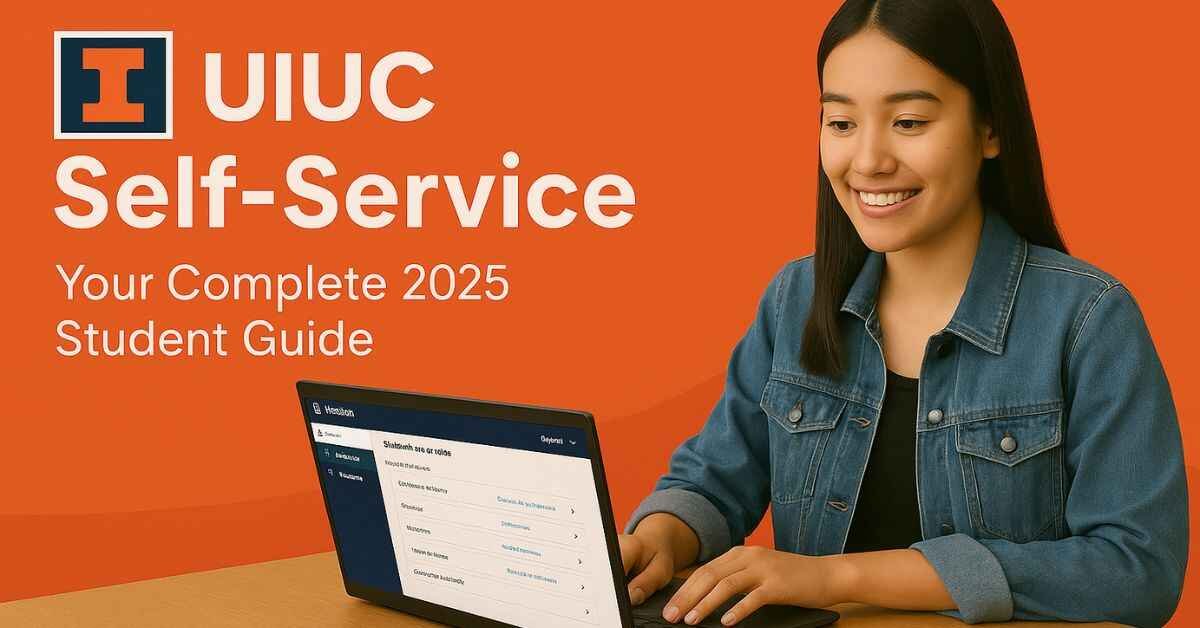The University of Illinois Urbana-Champaign (UIUC) provides students with a powerful online tool known as UIUC Self Service. This digital platform acts as a one-stop portal where students manage academic, financial, and personal tasks. Whether it’s registering for courses, reviewing grades, or handling tuition, this system makes everything accessible from one secure dashboard.
UIUC Self-Service is particularly helpful for first-time users and returning students who need a streamlined process. Available on both desktop and mobile devices, it eliminates the need to visit multiple departments physically. As of 2025, the platform has become more responsive, faster during peak times, and better integrated with student systems.
From logging in to exploring features, this guide walks you through every step of using UIUC Self-Service efficiently.
What Is UIUC Self-Service?
UIUC Self-Service is an online portal that connects students, staff, and faculty to the University of Illinois Urbana-Champaign’s internal system. It runs on the Banner framework, syncing directly with real-time university databases. Once students receive their NetID, they gain access to this digital gateway for handling essential academic responsibilities.
Students can register for classes, check grades, pay tuition, and request transcripts—all in one place. What makes this platform valuable is that it connects directly to the university’s records, unlike unofficial tools or third-party apps. This ensures accuracy and security in every transaction.
In addition to students, advisors and faculty use this system for administrative tasks such as reviewing academic progress, planning courses, or updating records. The portal reduces the reliance on paperwork and helps departments run more efficiently. Over the years, it has become an essential component of everyday life on campus.
How to Access UIUC Self-Service
Getting into UIUC Self-Service is quick and secure when done properly. Users should begin by visiting the official website at https://webprod.admin.uillinois.edu/. Once there, select the Urbana-Champaign campus option to proceed.
Next, you’ll be asked to enter your NetID and password—credentials assigned during university enrollment. For added protection, UIUC uses two-factor authentication (2FA), which typically works with the Duo Mobile app. This step ensures only authorized users can access sensitive student data.
After logging in, the dashboard appears with several key sections like “Registration & Records,” “Account Billing,” and “Financial Aid.” From here, users can navigate to whatever service they need. If login problems occur, help options are available to reset passwords or contact IT support. Always sign out after using the portal, especially on shared devices, to protect personal information.
How to Register for Classes on UIUC Self-Service
Course registration is one of the most critical functions of UIUC Self-Service. Once logged in, students can access the “Registration and Records” section to begin scheduling classes. The portal provides a search tool that allows filtering by course number, department, instructor, or meeting time. After selecting a course, students add it to their Preferred Course List, which helps organize options before submitting.
Each course is tied to a CRN (Course Reference Number), which must be entered during final enrollment. The system will notify students of schedule conflicts, prerequisites, or enrollment restrictions. If a class is full, the waitlist feature lets students hold a spot if someone drops out.
Important to note: during high-traffic registration periods, the portal may slow down or display queued access. Students are encouraged to plan ahead and register early to avoid system delays and class unavailability. Once registered, classes appear immediately on the student’s schedule tab.
Viewing Grades, Transcripts & Academic Records
The UIUC Self-Service portal offers a centralized space for tracking academic progress. Students can view midterm and final grades by navigating to the “Student Records” tab. Each semester’s results are shown alongside the course title, credits, and GPA contribution. These updates typically appear shortly after grading deadlines.
For those needing formal documentation, the portal provides access to unofficial transcripts, downloadable as PDFs for personal use or advisor reviews. If an official version is needed—for job applications or graduate programs—UIUC Self-Service redirects to the appropriate transcript request form via the Registrar’s Office.
Students can also track their academic standing, including cumulative GPA, academic probation status, and honors designation. The platform works in sync with Degree Audit, allowing users to see which course requirements have been fulfilled toward graduation. Keeping this section up to date is vital, especially when preparing for major milestones like degree declaration or commencement.
Managing Tuition Payments & Financial Aid
Paying tuition and managing financial aid is made simple through UIUC Self-Service. After logging in, students can navigate to the “Account Billing Information” section. This page displays current tuition balances, housing charges, fees, and payment deadlines. Bills are usually posted at the beginning of each semester, and reminders are sent via the university’s email system.
Students can make payments online using credit/debit cards or electronic checks. UIUC also offers installment payment plans, which can be selected through the portal during enrollment periods. Financial aid, including scholarships, loans, and grants, is displayed in the “Financial Aid” tab. Users can accept or decline awards directly through this interface.
If aid is pending or disbursed late, the platform updates the payment status accordingly. Students are encouraged to monitor this section regularly to ensure no holds delay registration or access to transcripts. Staying informed about billing details helps avoid unnecessary late fees or account blocks.
Common Issues with UIUC Self-Service and How to Fix Them
While UIUC Self-Service is generally reliable, students occasionally encounter issues that disrupt access or functionality. One frequent problem is login failure, often due to expired passwords or incorrect NetID input. In such cases, the portal links directly to tools for resetting credentials or contacting the Technology Services Help Desk.
Some users experience 2-Factor Authentication (2FA) glitches, such as not receiving push notifications. Restarting the Duo Mobile app or switching devices usually resolves this. Another common issue arises during registration—students may see errors like “Time Conflict,” “Prerequisite Not Met,” or “Class Full.” Each message includes a short explanation, and students should adjust their schedule or consult an advisor if unclear.
In rare instances, the portal may timeout or load slowly, especially during peak hours. Refreshing the browser or clearing cache often helps. Persistent errors should be reported to support through the official UIUC IT Help site for timely troubleshooting.
UIUC Self-Service vs Banner vs Degree Audit
Although UIUC Self-Service is the most frequently used platform for academic tasks, it’s part of a broader system that includes Banner and Degree Audit. Understanding the difference between them is key to using each effectively.
Banner is the backend system that powers Self-Service. It stores course data, financial records, and registration settings. Students don’t interact with Banner directly but rely on it through the Self-Service interface.
Degree Audit, on the other hand, is a standalone tool that maps a student’s progress toward graduation. It lists completed, in-progress, and required courses based on the student’s declared major. Unlike Self-Service, which handles tasks, Degree Audit provides a snapshot of academic planning.
In summary: Self-Service is for doing (registering, paying, checking grades), Banner is the engine behind it, and Degree Audit is for planning. Knowing when to use each tool makes the academic process smoother and less confusing for students.
Mobile Experience and Accessibility
UIUC students often access Self-Service from phones or tablets, especially during class drops or last-minute registration. The portal is mobile-responsive, meaning it adjusts its layout for smaller screens. While there is no dedicated mobile app, the browser version performs well on both iOS and Android.
Accessibility features include screen reader compatibility, keyboard navigation, and zoom functions. Students with disabilities can also consult the Disability Resources and Educational Services (DRES) team if the portal presents usability challenges. Although it’s best used on a desktop for detailed tasks, the mobile version of UIUC Self-Service remains functional and convenient on the go.
Tips for New Students Using UIUC Self-Service
Starting your academic journey at the University of Illinois Urbana-Champaign? Learning how to navigate UIUC Self-Service early will help you avoid common registration hiccups. Before your first semester begins, take time to explore each tab—especially Registration, Student Records, and Financial Aid. Understanding what’s available will save time when deadlines hit.
Make sure your NetID login works and keep your credentials in a secure place. New students should also review their account holds before the registration window opens, as unresolved issues can delay or block enrollment. Connecting with your academic advisor ahead of time ensures you know which classes and CRNs to prioritize.
Another smart move? Practice adding courses and using the search tool so you’re ready on registration day. The platform includes built-in guides and UIUC’s orientation also walks students through key Self-Service features. Getting familiar now helps reduce stress later, especially when classes fill quickly.
Security & Account Management
Your UIUC Self-Service account stores vital personal, academic, and financial data—so keeping it secure is non-negotiable. Never share your login details, and change your password regularly to maintain security. Enable 2-Factor Authentication (2FA) through your NetID Center for added protection.
Always log out when you’re done, especially if you’re on a public or shared computer. Though Self-Service does auto-log out after inactivity, manually doing so adds extra peace of mind. If you ever suspect suspicious activity, UIUC’s Technology Services team is available to help you reset or secure your account.
Staying proactive with security keeps your student life uninterrupted. From registration to tuition payments, access to your portal should remain private and secure—just like your academic future.
You May Also Like: SOA OS23: Unlocking the Future of Scalable Architecture
Final Thoughts on Using UIUC Self-Service
UIUC Self-Service is more than just a tool—it’s your academic dashboard for the entire university experience. It streamlines everything from class registration and financial aid tracking to viewing transcripts and tuition billing. The key to mastering it is consistency.
New students benefit from exploring its tools early, while returning students should check for any annual interface updates or new features. Being comfortable with the system ensures fewer last-minute surprises during high-stakes times like registration week or final exams.
Ultimately, knowing how to efficiently manage your academic responsibilities through Self-Service empowers you to focus more on your education and less on administrative tasks. Consider it your behind-the-scenes assistant for navigating college life smoothly at UIUC.
FAQs
1. What is UIUC Self-Service used for?
It’s used to register for classes, view grades, pay tuition, access financial aid details, and manage student records at the University of Illinois Urbana-Champaign.
2. Can I register for classes using UIUC Self-Service?
Yes, students use the portal to search for courses, enter CRNs, and complete enrollment, including adding or dropping classes during open registration periods.
3. What if UIUC Self-Service login doesn’t work?
Check your NetID and password, ensure 2FA is working, and contact Technology Services if issues persist. Sometimes, clearing your browser cache resolves login failures.
4. Can I access my grades and transcript here?
Yes, both midterm and final grades are available. You can also download unofficial transcripts or request official ones through the Student Records tab.
5. How do I pay my tuition at UIUC online?
Log into Self-Service, go to the billing section, and use electronic payment methods. Payment plans and financial aid details are also available in the same area.

Evelyn White is an experienced content writer with a background in lifestyle, trends, and practical advice. With several years of writing across digital platforms, she specializes in making everyday topics accessible, informative, and engaging. Her goal is to deliver trustworthy, reader-focused content that’s both useful and easy to understand.
Discover more from Try Hard Guides
Subscribe to get the latest posts sent to your email.