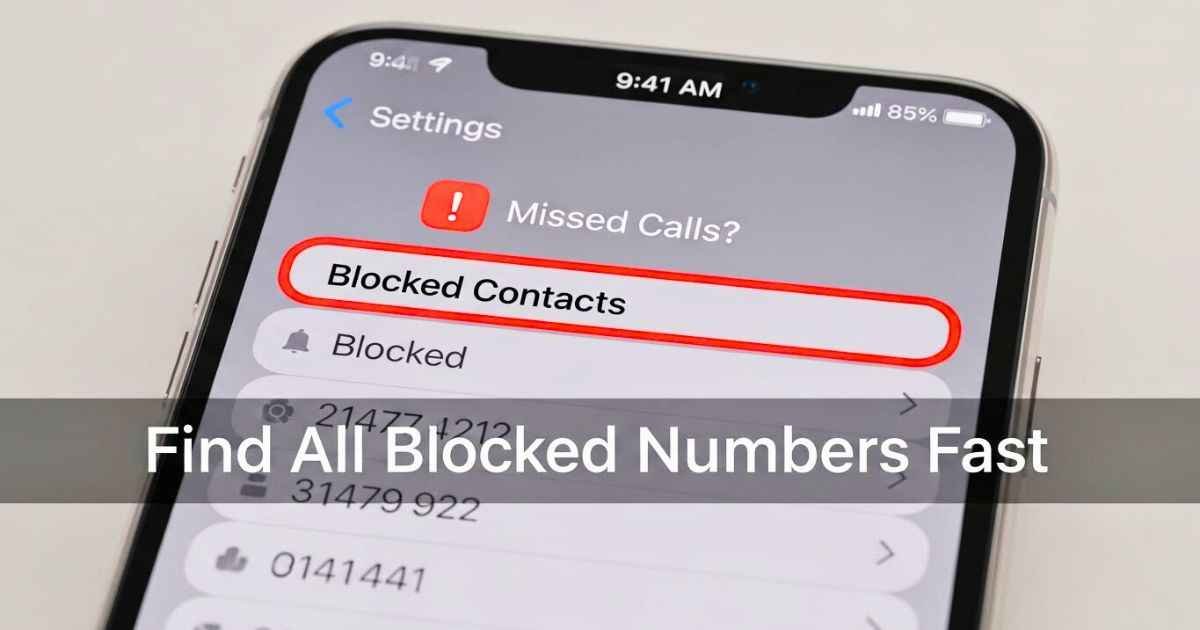How to See Blocked Numbers on iPhone
Sometimes you may not get a call or a message because the number is blocked. A blocked number is a phone contact that cannot call, text, FaceTime, or email you. People block numbers to stop unwanted calls or messages. Checking your blocked numbers helps you see if you missed anything important. It also makes sure you did not block someone by mistake. Looking at the blocked list keeps your contacts under control.
On your iPhone, you can view blocked contacts on iPhone easily. The iPhone blocked contacts list shows numbers saved in your contacts and unknown numbers. You can also remove or change numbers if needed.
What Happens When You Block a Number on iPhone
When you block a number, it cannot call, text, or FaceTime you. If the blocked number calls, it goes to voicemail. Messages from blocked numbers do not appear in your Messages app. FaceTime calls from blocked numbers are stopped. Emails from blocked senders in the Mail app are also blocked.
Blocking keeps your privacy safe but has some limits. A blocked caller can still leave a voicemail. You will not get a notice about it. Blocking works in all apps. If you block a number in Phone, it is also blocked in Messages and FaceTime.
Blocking helps you stop spam or repeated unwanted calls. You can see which numbers are blocked and manage them. iPhone blocked calls and messages are listed in Settings. You can also see blocked callers on iOS without opening each app one by one.
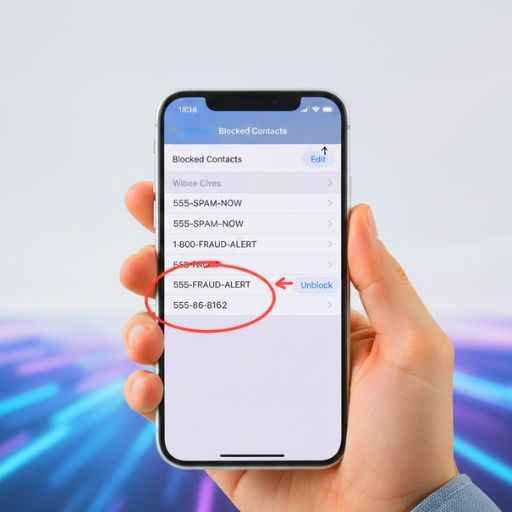
How to See Blocked Numbers on iPhone Settings
To see blocked numbers, open iPhone Settings. Tap “Phone” first. Then scroll down and tap “Blocked Contacts.” You will see all blocked numbers. Names from your contacts and unknown numbers are shown.
You can also see blocked numbers in Messages. Open Settings, scroll to “Messages,” and tap “Blocked Contacts.” The list is the same as in Phone. For FaceTime, open Settings, tap “FaceTime,” then “Blocked Contacts.”
Apple Mail also shows blocked emails. Open Mail, tap a message, see the sender, and check if they are blocked.
This way, you can see all blocked contacts on your iPhone. Using find blocked numbers iPhone settings helps you manage the list easily. The iPhone Blocked Contacts menu lets you add or remove numbers. You can manage blocked numbers iPhone in one place without checking each app separately.
How to View Blocked Numbers in Phone App
You can see blocked numbers in the Phone app. First, open Settings. Then tap Phone. Scroll down and tap Blocked Contacts. You will see all the numbers you blocked. It shows numbers in your contacts and numbers you do not know.
If a blocked number called you, it can still leave a voicemail. To check, go to Phone → Voicemail → Blocked Messages. You can listen to the messages from blocked numbers.
To remove a blocked number, tap Edit and then the red minus button. You can also swipe left on a number and tap Unblock. This will let the person call or message you again.
Using iPhone Phone app blocked numbers helps you manage your blocked list in one place. You can check blocked phone numbers iPhone anytime. Blocked voicemail numbers are easy to see without opening other apps.
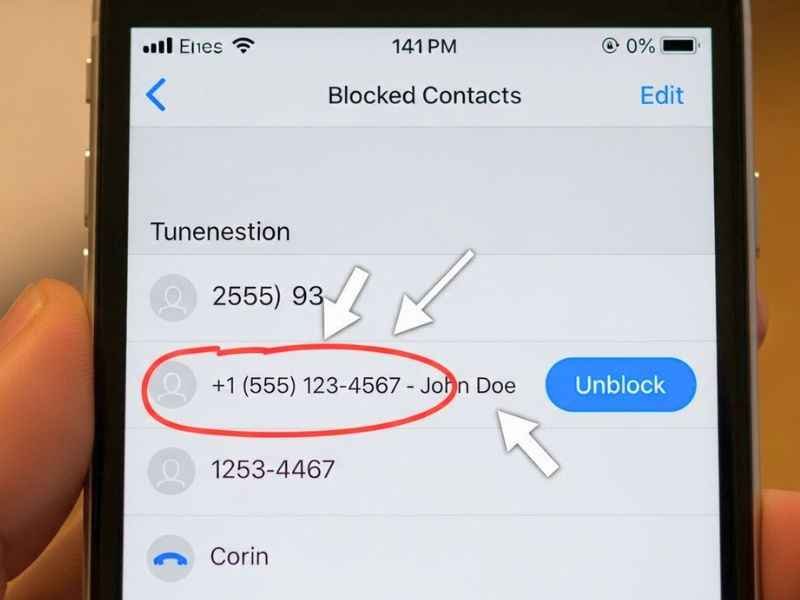
How to View Blocked Contacts in Messages
You can see blocked numbers in the Messages app. Open Settings, scroll to Messages, then tap Blocked Contacts. You will see all the people you blocked for texting.
If you want to unblock someone, swipe left on the number and tap Unblock. You can also open the contact, scroll down, and tap Unblock Contact. Then that person can send messages to you again.
You can add a new blocked number too. Tap Add New, pick a contact, or type a number. The number will be added to your block list.
Using iPhone Messages blocked contacts list helps you control who can send messages. You can also see how to unblock number on iPhone and how to view blocked contacts messages iPhone in easy steps.
How to View Blocked Contacts in FaceTime
Blocked numbers in FaceTime use the same block list as Phone and Messages. Open Settings, tap FaceTime, then tap Blocked Contacts. You will see all the numbers blocked in FaceTime, Phone, and Messages.
To unblock someone, swipe left on the number and tap Unblock. You can also tap the contact, scroll down, and tap Unblock Contact.
To add a new blocked number, tap Add New, choose a contact, or type a number. It will appear in the block list for FaceTime, Phone, and Messages.
Using iPhone FaceTime blocked list makes it easy to manage blocked numbers in all apps. You do not need to block or unblock in each app separately. iPhone blocked contacts FaceTime messages phone all update together automatically.
How to Add Blocked Numbers Manually
You can block a number on your iPhone by adding it manually. Open Settings and tap Phone, Messages, or FaceTime. Then go to Blocked Contacts and tap Add New.
You can pick a number from your contacts. If you want, you can also type a number that is not saved in your contacts. Once added, the number cannot call, text, or FaceTime you.
Blocking numbers this way works in all apps. If you block someone here, they are blocked in Phone, Messages, and FaceTime. You do not need to block them again in each app.
Using iPhone add blocked contact manually helps you keep your block list organized. You can control who can reach you. This method also shows how iPhone block contact across apps works. It keeps all your blocked numbers together in one list.
How to Remove or Unblock Numbers
If you want to let someone call or message you again, you can remove them from the block list. Open Settings, tap Phone, Messages, or FaceTime, then tap Blocked Contacts.
You can swipe left on a number and tap Unblock. Another way is to tap Edit and then the red minus button. You can also open the contact card, scroll down, and tap Unblock Contact.
This works for numbers you know and for unknown numbers. Unknown numbers can also be removed the same way. Removing them lets calls, messages, and FaceTime work again.
Using remove blocked number iPhone lets you keep your block list tidy. You can also edit unblock iPhone blocked list or follow iPhone blocked contacts remove guide to manage numbers easily.
Differences Across iPhone Models and iOS Versions
The steps to see blocked numbers are mostly the same on iPhone 13, 14, 15, 16, and iOS 18. You open Settings, then tap Phone, Messages, or FaceTime, and go to Blocked Contacts.
Some small buttons or menus may look different depending on the iPhone model or iOS version. For example, the Add New button may be in a slightly different place. The blocked list itself works the same way.
Using iPhone blocked contacts iOS 18, you can still see all numbers in one place. You can also learn how to check blocked phone numbers on iPhone for each app. These small changes do not affect how blocking works.
Pros and Cons of Blocking Numbers
Blocking numbers helps you stay safe. It also has some problems.
Pros:
- Stop spam calls and texts.
- Stop telemarketing calls.
- Stop people who bother you.
Cons:
- You might miss important calls from friends or family.
- Blocked numbers can still leave voicemails.
- You cannot send the block list to another phone.
| Pros | Cons |
|---|---|
| Stop spam calls | Miss important calls |
| Stop telemarketing | Voicemails still allowed |
| Stop bothering calls | Cannot export list |
Blocking numbers helps you control who can reach you. You can see an iPhone blocked contacts overview in Settings. You can also check the iPhone block list how to view to see all blocked numbers. This keeps your phone calm and organized.
Safety, Scams, and Misuse Awareness About Blocked Numbers
Blocking numbers helps keep your private information safe. People you block cannot call, text, or FaceTime you.
Some scammers try to trick you with fake numbers. They may try to call even if you blocked them. You should be careful and not answer calls from unknown numbers that look strange.
Tips to stay safe:
- Only pick up calls from people you know.
- Block numbers you do not know.
- Check your blocked list often. Make sure you did not block anyone important.
- Use iPhone settings to block unknown number iPhone safely.
Blocking works in Phone, Messages, and FaceTime. Knowing how to iPhone block unknown callers and numbers keeps your phone safe from scams.
Common Issues with Blocked Numbers
Sometimes blocked calls can still show up. This happens because some phone networks work differently. Some calls may ring for a short time before going to voicemail.
Blocked texts may still come if someone uses a special app. FaceTime or emails may show a notice even if the number is blocked.
Different apps handle blocks in different ways. Always check your blocked list in Settings to make sure numbers are really blocked. Using iOS check blocked contacts and view blocked senders iPhone mail helps keep your contacts correct.
Check your blocked numbers often. This stops confusion and keeps your phone safe from unwanted calls or messages.
Tips to Manage Your Blocked List Efficiently
Keep your blocked list neat. Open Settings, tap Phone, Messages, or FaceTime, then Blocked Contacts. Look at the list often and remove numbers you do not want blocked anymore.
You can write down blocked numbers in Notes or Excel. This helps you remember why you blocked them.
Block unknown numbers if they look strange. This keeps you safe from spam and tricks.
Knowing the iPhone blocked list location settings and how to see iPhone blocked contacts iOS 18 helps you manage your numbers faster. Your list stays up-to-date and you do not miss calls from people you know.
Frequently Asked Questions (FAQ)
Can I unblock multiple numbers at once?
No. You can only unblock one number at a time. Go to Settings, tap Phone, Messages, or FaceTime, then Blocked Contacts. Pick the number you want to unblock and remove it.
Will blocked contacts know they are blocked?
No. People you block will not get a notice. They can try to call or text, but you will not get it.
How to see missed calls from blocked numbers on iPhone?
Blocked calls go to voicemail. Open Phone, then Voicemail, and check Blocked Messages. You can see if someone tried to call you.
Can I block emails and phone numbers together?
Yes. Phone numbers can be blocked in Phone, Messages, or FaceTime. Emails can be blocked in the Mail app. This keeps all unwanted contacts separate.
Checking your blocked numbers often helps you stay organized. You can use Settings to check blocked phone numbers iPhone and manage blocked numbers iPhone. This lets you see all blocked calls and messages in one place.
Conclusion
It is easy to view, add, or remove blocked numbers on iPhone. Go to Settings, tap Phone, Messages, or FaceTime, then Blocked Contacts. Add numbers from contacts or type them in. Remove numbers by swiping left or tapping Edit.
Blocking numbers keeps your phone safe from spam, harassment, and strangers. Check your blocked list often so you do not block someone by mistake.
Following these steps shows you how to see blocked numbers on iPhone quickly. Using the iPhone blocked contacts overview keeps your contacts organized and your phone safe and private.
Disclaimer:
This guide is for general informational purposes only. Steps and features may vary depending on your iPhone model or iOS version. Always follow official Apple instructions and consult Apple Support if needed to ensure accuracy and safety when managing blocked numbers.
You May Also Like: 5137668162 Exposed: How to Stay Safe From Scams and Spam
For More Information, visit TryHardGuides.

Evelyn White is an experienced content writer with a background in lifestyle, trends, and practical advice. With several years of writing across digital platforms, she specializes in making everyday topics accessible, informative, and engaging. Her goal is to deliver trustworthy, reader-focused content that’s both useful and easy to understand.
Discover more from Try Hard Guides
Subscribe to get the latest posts sent to your email.